Online and Mobile Banking FAQs
Below are the most frequently asked questions about our mobile and online banking systems. If your issue is not addressed here, or if you need immediate assistance, please call Centris at 402-334-7000, select your preferred language, then select Option 2 Account Inquiries, and then Option 3 Online Banking. Our team of experts are available Monday through Friday 7:30 a.m. to 6:00 p.m., and Saturday 9:00 a.m. to 1:00 p.m.
TABLE OF CONTENTS
Getting Started | Login and Passwords | Account Alerts | Debit Card Controls | Bill Pay | Transfers | Mobile Deposits | Statements | Credit Card |
Intuit – Quicken or QuickBooks | Financial Tools
Getting Started
How do I enroll in online banking?
You can enroll by starting on our login page.
- Browser on Desktop, Laptop, or Tablet
- Click the purple Login button in the top right corner of this page.
- Click the ‘First Time User’ button on the login page.
- Fill out the form with all of the required information.
- App on a Smartphone
- Tap ‘Enroll’ in the footer of the login screen.
- Fill out the form with all of the required information.
For the security of your online banking, Centris recommends using a strong and unique username or Login ID. Your username should not contain any identifying information, like your name or date of birth. It is also recommended that a login be unique to each financial institution.
For stronger online banking security, Centris recommends using password phrases or creating strong passwords with a mix of letters, numbers, and special characters.
Your new Login ID and Password will allow you to access your accounts on a laptop, desktop, tablet, or mobile device.
What should I do if I see an error when I enroll?
If you receive either of the following errors, please call Centris at 402-334-7000, select language, option 2 Account Inquiries, option 3 Online Banking. Available Monday-Friday 8:30 a.m. to 6:00 p.m., and Saturday 9:00 a.m. to 1:00 p.m.
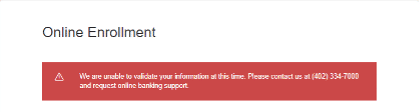
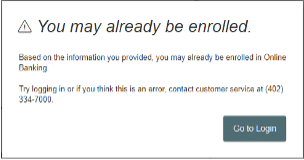
How do I see my accounts on my mobile phone?
Visit either the Apple App store or Google Play store to download our app. Use the links below or search “Centris.”
You can use an existing Login ID and Password to access your accounts. You can also use the “Enroll” link in the footer of the app’s login screen on your mobile device.
Can I log in using Fingerprint ID, Touch ID, or Face ID?
Yes. To determine if your device supports these logins, go to your settings on your mobile device.
How do I update my language preference?
From the main menu go to Settings > Language > select Spanish from the drop down menu to set your language preference. If you are on the Spanish setting, look for ‘Configuracion’ and select ‘Idioma’.
Login and Passwords
What if I forgot my username?
If you do not know your username or Login ID, you can use the self-service links to retrieve it.
- Browser on Desktop or Laptop
- Click the purple Login button in the top right corner of the Centris website, https://www.centrisfcu.org/
- Click the ‘Forgot Login ID’ button on the login page
- Complete all of the required information
- App on a Smartphone
- Tap the ‘Forgot Logon’ words in the dark footer at the bottom of the screen
- Input the required information and hit ‘Continue’
What if I forget my password?
If you can’t remember your password, you can use the self-service links to reset it.
- Browser on Desktop, Laptop, or Tablet
- Click the purple Login button in the top right corner of the Centris website, https://www.centrisfcu.org
- Click the ‘Forgot Password’ button on the login page
- Complete all of the required information
- App on a Smartphone
- Tap the ‘Forgot your password?’ above the Login button
- Enter your Login ID and then tap Submit
How can I sign into my accounts if I am locked out?
If you have entered your password incorrectly three times, you will be temporarily locked out for one hour. If there is an additional login attempt within that hour, the lockout is extended another hour. You cannot use the ‘Forgot Your Password’ feature once you are locked out. You can try logging in again after one hour has elapsed only if you know your password.
What happens if I lose my phone?
It’s unlikely that anyone will be able to access your account unless they know your username and password, although we do recommend that you change your password to be safe. You will still be able to access your account information from a laptop or desktop.
Remember to keep your account information confidential and choose a unique username and password for your Centris accounts. Do not be tempted to reuse a login and password from another online account. Even if you have complicated, hard-to-guess passwords, it is a best practice to change them regularly and keep them unique. This is especially important for sites where the loss would be personally and/or financially devastating.
Account Alerts
How do I get notified about activity on my accounts?
To set up alerts, you will go to Services > Alerts, then click the +New Alert button at the top right.
There are four types of alerts you can set:
- History Alerts: debit transactions, credit transactions, check numbers, descriptions, in amounts more than, less than, or exactly for a given account.
- Online Transaction Alerts: check reorder, external transfer, funds transfer, or stop payments in a status of authorized, cancelled, drafted, failed, or processed for all accounts in a given online banking.
- Account Alerts: funds available in a given account more than, less than, or exactly equal to a set amount.
- Security Alerts: allow our members to be notified of certain activities regarding the security of their online banking. Some alerts are static and cannot be turned off.
What options do I have to receive Alerts?
You can choose any of the below methods you would like to get the alert from:
- Voice
- SMS Text Message
- Push Notification
- Secure Message Only: only visible after you log in to your online banking.
Debit Card Controls
How do I manage my Centris Visa® Debit Card?
Visit either the Apple App Store or Google Play store to download our Centris Debit Card Companion app. Use the links below or search for “Centris Debit.”
You will need to enroll and create a separate login from our banking mobile app. Click the ‘Sign Up’ button at the bottom of the app’s main screen to get started.
How do I get notifications about transactions?
Once you are logged in to the Debit Card Companion app, tap on the green circle for ‘Alerts.’ There are 6 types of alerts available, including dollar amounts, gas station transactions, and international.
What should I do if I will be traveling with my debit card?
Once you are logged in to the Debit Card Companion app, tap on the green circle for ‘Travel Notices.’ Then, tap the + sign in the top right corner to enter your travel plans.
How can I quickly lock my debit card?
Once you are logged in to the Debit Card Companion app, tap on the green circle for ‘Card Controls.’ Use the top ‘Suspend Card’ section to toggle on the lock for your card.
Bill Pay
I’m receiving an error in bill pay. How can I get enrolled?
Error message: Enrollment Failed.
Ensure you have a valid email address or home phone number on your account. You can update this information in Settings > Update Contact Information.
If you have a valid email address or receive a different error message, contact us at 402-334-7000. Select language, option 2 Account inquiries, and option 3 for Bill Pay. You can call and talk to one of our experts Monday through Friday from 8:30 a.m. to 6:00 p.m., and Saturday from 9:00 a.m. to 1:00 p.m.
How do I add a new Centris account to my active bill pay?
Contact us at 402-334-7000, select language, option 2 Account Inquiries, and option 3 Bill Pay. You can talk to our team of experts anytime Monday through Friday from 8:30 a.m. to 6:00 p.m., and Saturday from 9:00 a.m. to 1:00 p.m.
Who do I contact for issues with my business bill pay?
Contact our business banking experts via phone at 402-758-6423, or you can email them at businessaccounts@centrisfcu.org.
Transfers
How do I move funds between my checking and savings accounts?
Transferring money between your Centris accounts is simple. In online banking, use the left navigation selection and click Transfers > Funds Transfer. On the mobile app, click the Transfers & Payments button in the header, or you can click the purple Menu button and select Transfers > Funds Transfer.
Where can I see scheduled and reoccuring online transfers?
With online banking, use the left navigation selection and click Online Activity. You can review ‘Single Transactions’ and ‘Recurring Transactions.’
For mobile banking, click the purple menu button on the top left of the screen and click Online Activity. From there, you can review ‘Single Transactions’ and ‘Recurring Transactions.’
On the ‘Recurring Transactions’ tab, you will see any recurring transfer set up, along with the next date scheduled to process, the amount, and the accounts. On the ‘Single Transactions’ tab, you can see each transaction that has occurred within online banking, which can include recurring transactions that have posted. All one-time transfers can be found in the ‘Single Transactions’ tab. You can edit and delete both the recurring series and single transfers that have not yet occurred.
I linked another member’s account. How do I remove them so I no longer see them in the transfer drop-down?
Contact us at 402-334-7000, select language, option 2 Account Inquiries, and option 3 Online Banking. Our team of experts are available Monday through Friday from 8:30 a.m. to 6:00 p.m., and Saturday from 9:00 a.m. to 1:00 p.m.
How can I send money to another member of Centris?
In order to send money to another member, you will need to know their account number, share ID, account type, and the first 3 letters of their last name. If you receive an error, it is likely that this information was entered incorrectly on the member transfer form. Please ask that member to confirm their information with you.
Use the left navigation selection and click Transfers > Member Transfers.
- Click the Single Transfer button for a one-time transfer.
- Select the Link Account button. If you plan to make more than one transfer to the other member, or you need to create a recurring or future-dated transfer. When you select the option to link the other member’s account to your login, it will place that account number in the drop-down menu in the funds transfer option.
How can I deposit money in my Centris account from another financial?
Use the left navigation selection and click Transfers > Manage External Accounts. You must be the owner of the account to make the connection.
You can select ‘Instant Verification’ for a same day connection or ‘Micro-deposits’ for a connection within a few business days. For micro-deposits, return to the ‘Manage External Accounts’ page to verify the amounts. Once that is complete, you should see this newly added external account in your transfer drop-down boxes to transfer money in or out of the external account.
Mobile Deposits
What is mobile deposit?
Mobile Deposit is a service included in your mobile banking app that allows you to take images of checks and deposit them directly into your Centris account.
All members who are in good standing with Centris Federal Credit Union are eligible for the service. If you are not eligible, the menu option will not be available on your mobile app.
Is mobile deposit safe?
Yes, mobile deposit is safe and secure. It is part of our mobile banking application, which requires unique login credentials to access. If we detect that you are accessing your account from an unregistered device, we use multifactor authentication to verify your identity before allowing you to access your account. Once the check image has been submitted, that image is retained within safe and secure channels for processing.
Is there a fee to use mobile deposit?
Mobile deposit is a free service for members. However, mobile carrier fees may apply.
What types of accounts accept mobile deposits?
Mobile deposits can be made to your savings, checking, or money market accounts.
What types of checks are not eligible for mobile deposit?
Below is a list of checks that are not eligible for mobile deposit:
- Bonds
- Travelers checks
- Checks payable to anyone other than you or the joint owners of the account
- Replacement checks or checks that have been previously returned due to insufficient funds
- Altered checks
- Checks that require verification or an access code to negotiate
Are there any limits to the quantity of checks or the dollar amount of checks deposited?
You can use mobile deposit up to $20,000.00 per day, and the number of checks you can deposit is not limited.
How do I make a deposit using my mobile phone?
Mobile deposits are available with the Centris mobile app using Android and Apple smartphones or devices with rear-facing cameras. Below are the steps to make a mobile deposit:
- Properly endorse the back of the check by signing the check and writing, “For Centris mobile deposit only” under your signature.
- Log in to the Centris mobile app.
- Tap the purple Menu button in the top left corner.
- Select Mobile Deposit from the menu.
- Select the appropriate savings or checking account that you wish to deposit the check into.
- Enter the amount of the check.
- Capture a photo of the front of the check.
- Capture a photo of the back of the check.
- Click the Submit button, and “Check deposited successfully” will display.
- We recommend that you keep the check for at least 30 business days after you successfully deposit the check through mobile deposit.
What are some tips for taking a good photo of my check?
- Before taking a picture of the check, review it to ensure all information is clearly visible in dark ink: amount, payee, signature of the check issuer, date, check number, MICR line, routing, and transit numbers.
- Smooth out the check so that it is free of wrinkles or curved-up edges.
- Place the check on a dark flat surface.
- Hold the phone directly over the check — this will avoid blurred areas common with photos taken at an angle.
- Take the photo in a well-lit area, preferably without the use of flash.
When will the mobile deposit be credited to my account?
Deposits will generally be available within 15 minutes, 7 days a week. Please be aware, there may be instances where the deposit will require additional review. If additional review is required, here is when you can expect to see the deposit in your account:
- Deposits made before 4:30 p.m. Monday through Friday will generally be available the same day.
- Deposits made after 4:30 p.m. Monday through Friday will generally be available the next business day by 11:00 a.m.
- Deposits made after 4:30 p.m. Friday through Sunday will generally be available Monday at 11:00 a.m.
Please note that, in certain situations, an extended hold will be applied to your check. If a hold is applied to your check, those funds are reflected in your account but are not immediately available for use. Common reasons include:
- Large deposit amount
- Frequent overdrafts
- Fraud Protection
If an extended hold is applied, you’ll receive an email after the check is reviewed. You’ll know that your deposit is available once that amount is reflected in the available balance of the account you selected to receive the deposit.
How can I find the status of my mobile deposit?
Log in to the Centris banking mobile app. Tap the Menu button at the top left. Use the left navigation selection and click Online Activity. From there, tap Mobile Deposit. The status will be displayed on the left:
- Submission: The check was submitted for review
- Accepted: Funds deposited or funds on hold, you will receive an email if your funds are on hold.
- Rejected: Funds are not deposited. Click on the deposit to view the reason the deposit was rejected, which is located in the description section. You will also receive an email that will include the reason the deposit was rejected.
How do I view my mobile deposit history?
Log in to the Centris banking mobile app. Tap the Menu button on the top left. Use the left navigation selection and click Online Activity. Viewing that page, tap Mobile Deposit. A listing and status of your scanned mobile deposits will be displayed.
Can I make loan payments using mobile check deposit?
You can’t directly apply a mobile-deposited check to a loan. However, once the check clears and posts to your checking or savings account, you can transfer those funds to your loan using Centris online or mobile banking.
Statements
How do I view my statement online?
Log in to your Centris banking account. Using the left column, click Services > View eStatements. If you have more than one account available to view eStatements. You will select the account, click submit, select the month and click submit again to pull that statement up.
If you have not yet enrolled in eStatements, use the left column to click Settings > Statement Preferences. Select eStatement Preferences to enroll.
What if I can’t see my statements?
Only the primary account holder can enroll and view eStatements. You can contact Centris if you are not sure who the primary account holder is for your account.
eStatements are available by the fifth business day of each month. If you are signed up for eStatements, you will receive an email to the address on file stating that your statements are available for viewing.
Credit Card
I have a Centris credit card, how do I see my card activity or pay that bill?
From your online banking menu, select Credit Cards. If you have not yet enrolled, select the ‘Enroll tab’. If you need assistance with logging in or enrolling, click the ‘Contact Us’ tab for cardmember service.
The direct URL for the credit card site is: https://www.myaccountaccess.com/onlineCard/login.do?theme=elan1&loc=29542
Once you have a login for the credit card site, you can also link this to your online banking to see the balance and transactions.
How do I make a Centris credit card payment?
To set up payments, make a single payment, or access your credit card eStatements, log directly into the credit card site.
Intuit – Quicken or QuickBooks
How can I resolve errors with Quicken or QuickBooks?
First, ensure you are not locked out of your online banking. Try logging into your Centris app or website.
Not locked out? Try re-entering your login credentials into the Intuit product to ensure you have not entered the incorrect information.
What if I am still having issues?
Take a look at these top help documents:
QuickBooks
Update Financial Institution Directory
Fix OL and OLSU Bank Feeds errors – Desktop
Quicken
How do I pull logs to submit to Centris and/or Intuit?
EELog files are sometimes requested by online banking or Intuit providers for a deeper look into what may be causing your particular issue or error.
Take a look at this Intuit resource for directions on collecting log files:
https://www.intuit.com/partners/fdp/implementation-support/ofx/support/log-file-location/
Financial Tools
What are the Financial Tools in online and mobile banking?
Financial Tools allow you to budget and manage your finances by aggregating all your accounts across multiple financial institutions, so you can view balances and transactions in one place, on any device.
How do I link an account?
Mobile Banking
- Click on the Financial Tools bar under the top navigation of your Centris mobile app. Once that menu opens, select ‘Link Account.’
- Search for the financial institution name or URL that has the account you want to link to.
- Click on the financial institution you want to link and enter your credentials. You can also add a manual account if you are unable to link that financial institution.
Online Banking
- Click on the purple ‘Link Account’ button under the Financial Tools header.
- Search for the financial institution name or URL that has the account you want to link to.
- Click on the financial institution you want to link and enter your credentials. You can also add a manual account if you are unable to link that financial institution.
How do I unlink an account?
To unlink an account, from the Accounts page, click on the account tile you wish to unlink. Then, click on the Details & Settings tab at the top and click on ‘Unlink all XYZ Bank accounts.’